Download a step-by-step guide how to setup a smartphone.pdf
Setting up a Google account
set up an existing google account
Have you already used an Android smartphone? In this case, you already have a Google account set up on your old device.
Use this account to easily set up your new emporia smartphone.
What you need:
- Internet connection (with WiFi or mobile data)
- Details of your existing Google account: Email address ending in @gmail.com and the corresponding password
Tip: Have you forgotten or lost your password? Open the Google Account on your old device, tap "Forgot password" and set up a new password.
What to do:
- Step 1: Open Settings - Accounts - Add Account - Google - Create Account (For myself) (this step is omitted during the installation process)
- Step 2: Enter your Gmail address
Step 3: Enter your associated password
Step 4: Google Account Privacy and Terms, Settings and Sharing
(Following step-by-step instructions using the SMART.5 as an example.)
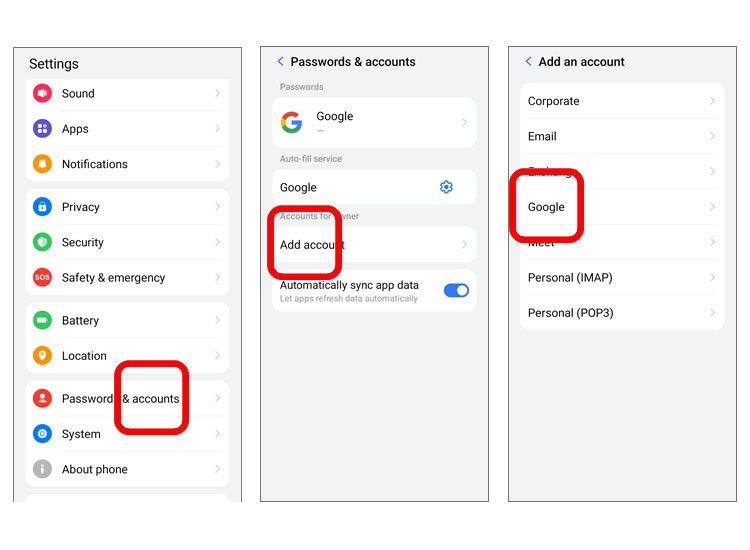
Step1:
- Open the "All Apps" and "Settings" list.
- Search for "Accounts" in the list and open it.
- Tap on "Add account".
- Tap on "Google".
Tip: This step can be skipped during the initial installation.
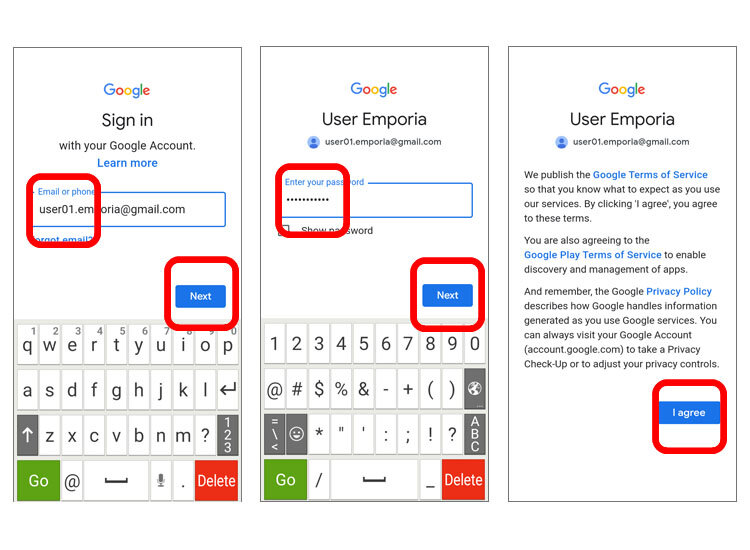
Step 2 to 4:
- Enter your existing Gmail address.
- Enter the associated password.
- Confirm the terms of use.
When the set-up is complete, all data saved with the Google account will be transferred to your new smartphone in the background. Depending on the amount of data, this may take some time.
Set up a new Google account
Don't have a Google Account yet? Or maybe the setup of your existing account doesn't work? Then set up a new Google Account in just a few steps.
What you need:
- Internet connection (with WiFi or mobile data)
What to do:
- Step 1: Open Settings - Accounts - Add Account - Google - Create Account (For myself)
- Step 2: Personal information
- Step 3: Choose a Gmail address (designation before @gmail.com can be chosen freely)
- Step 4: create your own password
- Step 5: Privacy and Terms, Google Account Settings and Permissions
(Following step-by-step instructions using the SMART.5 as an example)
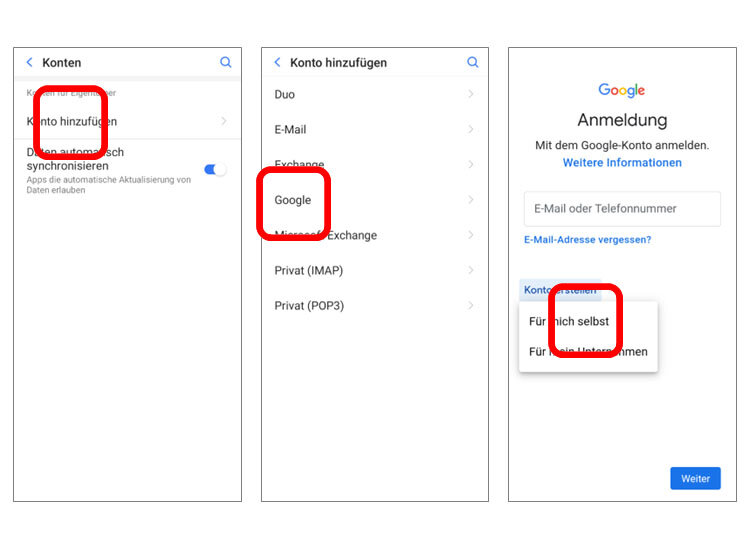
- Open the "All Apps" and "Settings" list.
- Search for "Accounts" in the list and open it.
- Tap on "Add account".
- Tap on "Google".
- Tap on "Create account" and then on "For myself".
- Enter the customer's first name and last name.
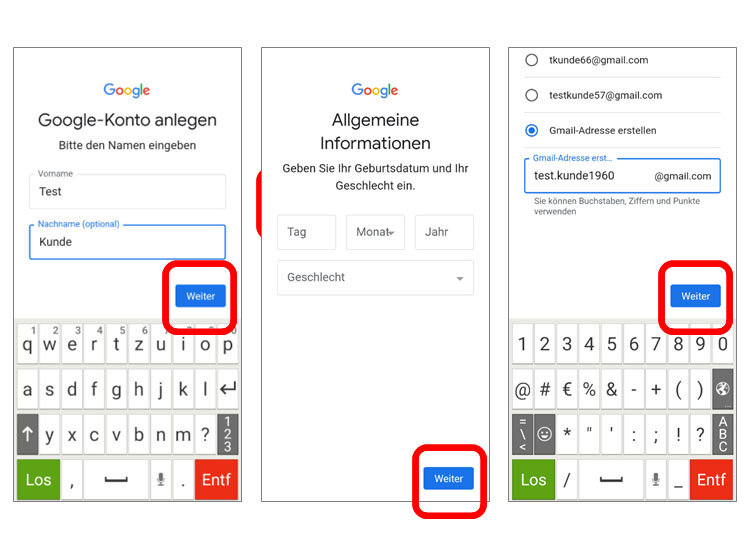
- Enter the date of birth and gender.
- Select the "Create Gmail address."
- Enter a designation of your choice.
- If this address is already in use, change the name.
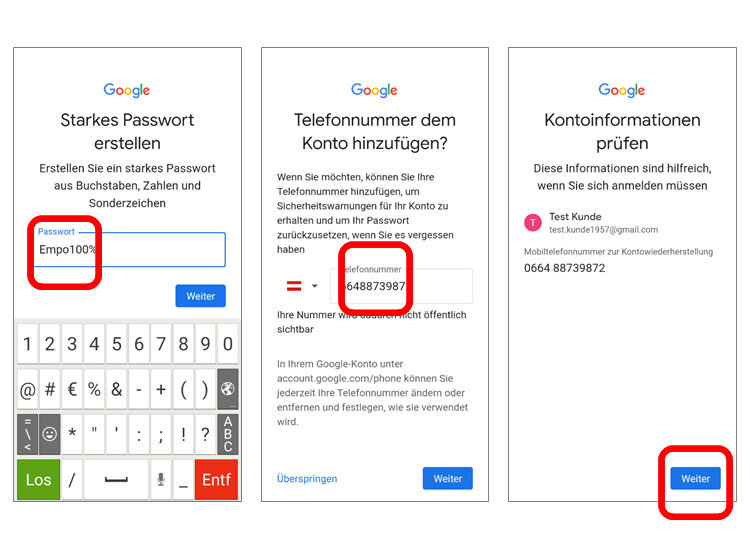
- Enter a password consisting of upper and lower case letters, numbers and special characters.
- Add the phone number as a security check or skip this step.
- If the password is accepted, write down the Google account and password.

- Select "Express Personalisation".
- Swipe through the next pages, confirm the settings, agree to the privacy conditions and make settings for backup.
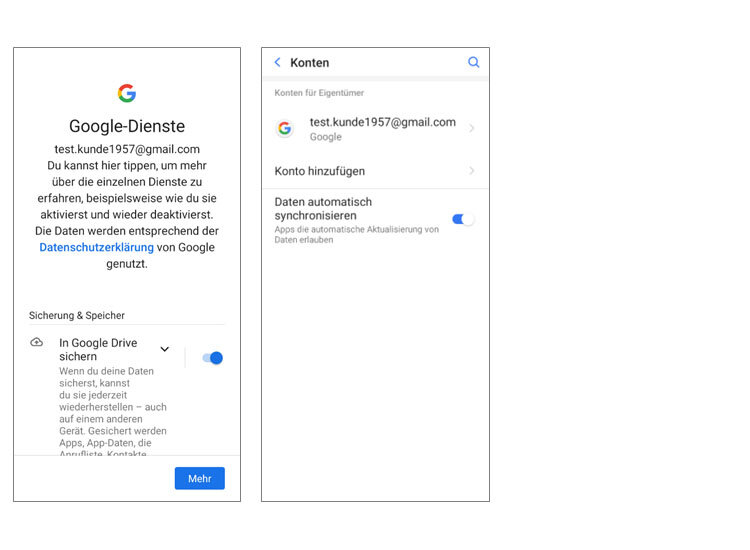
- Once the account is set up, it is listed and the data is automatically synchronised.
